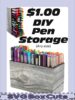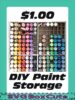Product Category
- 1. SVG BOX ACCESSORIES
- 2. SPECIALTY SVG BOXES
- Angled Boxes
- Card Storage Boxes
- Desktop Organizers
- Drawer Sets
- Flip Top Lid Box Sets
- Gift Box Sets
- SVG Candle Gift Box Sets
- SVG CD Gift Box Set
- SVG Chocolate Gift Box Sets
- SVG Coaster Gift Box Sets
- SVG Coffee Cup Gift Box Sets
- SVG Cookie / Candy Plate Gift Box
- SVG Dessert Glass Gift Box Sets
- SVG DVD Gift Box Set
- SVG Gift Card Box Set
- SVG Holiday Gift Box Sets
- SVG K-Cup Gift Box Sets
- SVG Money Gift Box Set
- SVG Ornament Gift Box Sets
- SVG Picture Frame Gift Box Sets
- SVG Ring Gift Box Set
- SVG Shot Glass Gift Box Sets
- SVG Straw Gift Box Sets
- SVG Tumbler Gift Box Sets
- Holiday Specialty Boxes
- Home Organizers
- Large SVG Boxes
- Magazine Style Holders
- Paper Storage
- Photo Storage Boxes
- School Organizers
- 3. SELECT SVG BOX BY WIDTH
- 0-1 Inch Wide Boxes
- 1 Inch Wide Boxes
- 1.5 Inch Wide Boxes
- 2 Inch Wide Boxes
- 2.5 Inch Wide Boxes
- 3 Inch Wide Boxes
- 3.25 Inch Wide Boxes
- 3.5 Inch Wide Boxes
- 4 Inch Wide Boxes
- 4.25 Inch Wide Boxes
- 4.5 Inch Wide Boxes
- 5 Inch Wide Boxes
- 5.5 Inch Wide Boxes
- 6 Inch Wide Boxes
- 7 Inch Wide Boxes
- 8 Inch Wide Boxes
- 8.5 Inch Wide Boxes
- 9 Inch Wide Boxes
- Larger Than 9 Inch Wide Boxes
- 4. SELECT SVG BOX BY HEIGHT
- 5. SELECT SVG BOX LID
- Lids for 0-1 Inch Wide Boxes
- Lids for 1 Inch Wide Boxes
- Lids for 1.5 Inch Wide Boxes
- Lids for 2 Inch Wide Boxes
- Lids for 2.5 Inch Wide Boxes
- Lids for 3 Inch Wide Boxes
- Lids for 3.25 Inch Wide Boxes
- Lids for 3.5 Inch Wide Boxes
- Lids for 4 Inch Wide Boxes
- Lids for 4.25 Inch Wide Boxes
- Lids for 4.5 Inch Wide Boxes
- Lids for 5 Inch Wide Boxes
- Lids for 5.5 Inch Wide Boxes
- Lids for 6 Inch Wide Boxes
- Lids for 7 Inch Wide Boxes
- Lids for 8 Inch Wide Boxes
- Lids for 8.5 Inch Wide Boxes
- Lids for 9 Inch Wide Boxes






NEW PRODUCTS
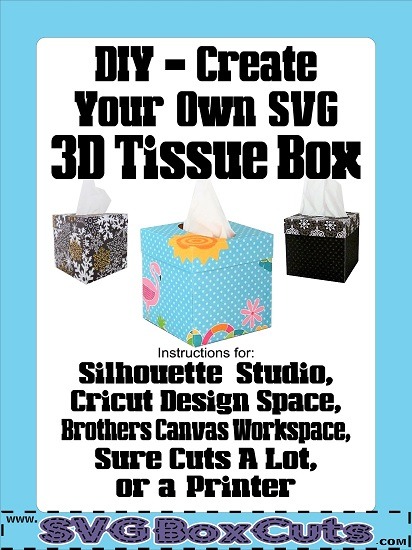
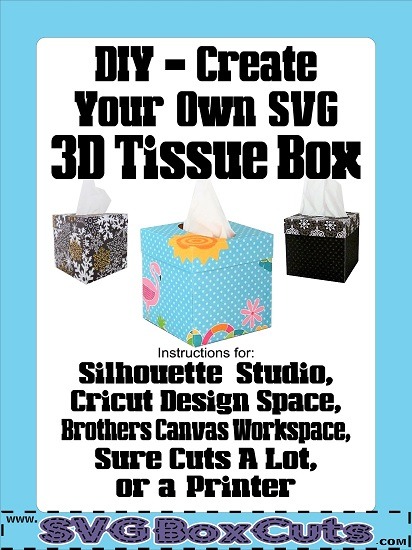
Learn to create a 3D tissue box from any of our SVG box templates. Instructions for Silhouette Studio, Cricut Design Space, Brothers Canvas Workspace, Sure Cuts A Lot and printers. (Please scroll down until you find the instructions for your cutting program.)
This will give you the option to make the size you want and the style you desire. Perfect for making “care packages” or changing styles to fit your decor.
How to Create a Tissue Box Using Silhouette Studio
Purchase your desired size SVG box base and lid. (Basic Silhouette Studio users can request the file be converted to a Studio file free of charge.)
Open the lid in Silhouette Studio.
Select the template and dotted score lines and make sure they are grouped. If not, right click your mouse and select “Group.”
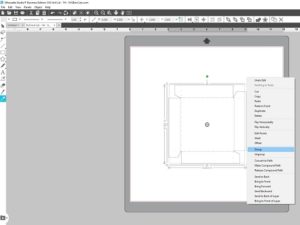
Using the Drawing Tool pick the shape you like. (I used an Ellipse.)

Draw the shape any size that fits inside the main area of the template.
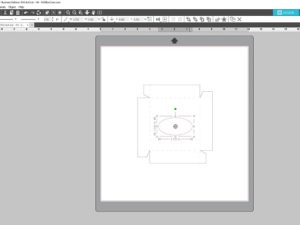
Select the template and the shape.
Open the “Transform Panel.”
Select “Center.”
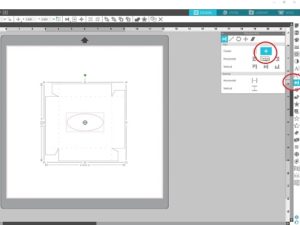
Make sure the template and shape are still selected.
Right click your mouse.
Select “Group.”
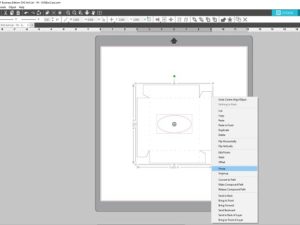
Send the template to your Silhouette machine.
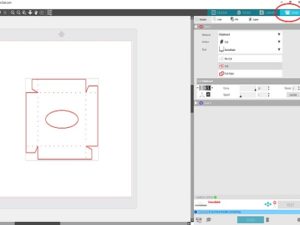
Remove the template and assemble according to Basic SVG Box Template Assembly Instructions.
How to Create a 3D SVG Tissue Box Using Cricut Design Space
Purchase your desired size SVG box base and lid.
Open the lid in Cricut Design Space.
Change the SVG box lid to a light color, so you can see the dotted cut lines.
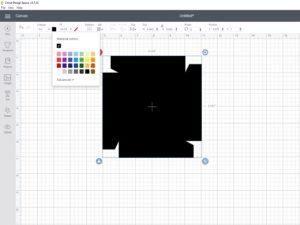
Open the “Shapes” menu and select your desired shape for the opening. (I used the circle.)
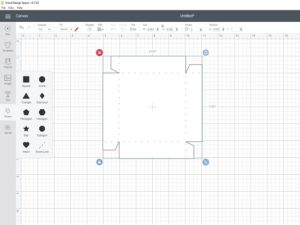
Resize the shape so it will fit in the main part of the template.
“Unlock” the dimensions to adjust only the height if you would like to create an oval.
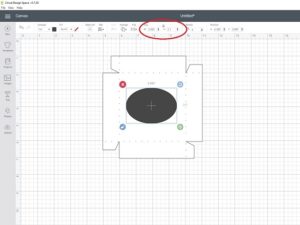
Select the template and the shape.
Choose the drop down “Align” menu.
Select “Center.”
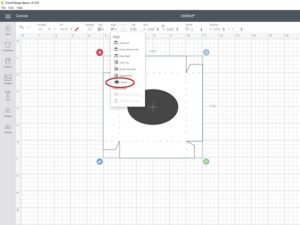
Keep the template and shape selected.
Click on “Attach” in the lower right of your screen.
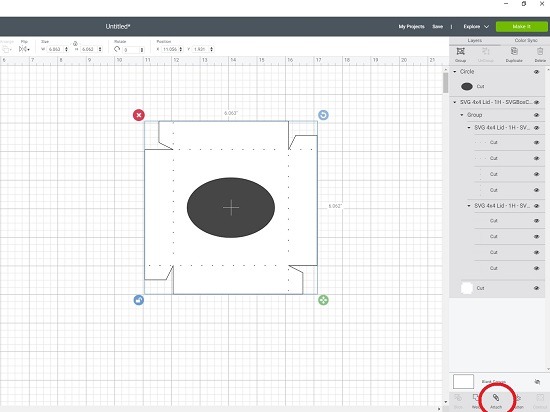
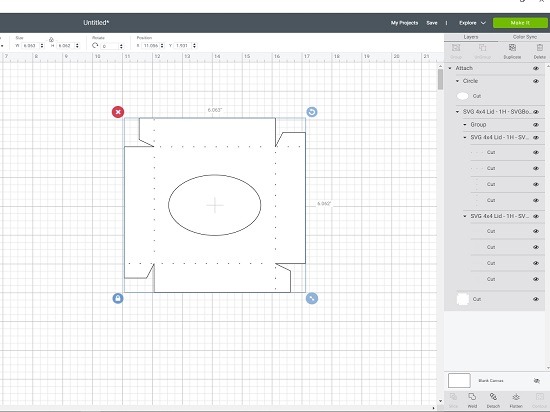
Click “Make It,” and follow your prompts as usual to cut the template.
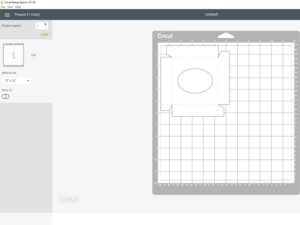
Remove the template and assemble according to Basic SVG Box Template Assembly Instructions.
How to Convert SVG Boxes in Brothers Canvas Workspace
Purchase your desired size SVG box base and lid.
Open the SVG lid in Brothers Canvas Workspace.
Select the template.
Group the dotted lines to the solid lines.
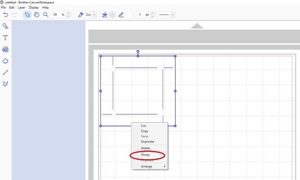
Open the Shapes menu.
Select your desired shape. (I choose the Ellipse.)
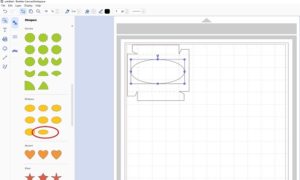
Open the “Edit” panel.
Resize the shape so it fits in the main area of the template.
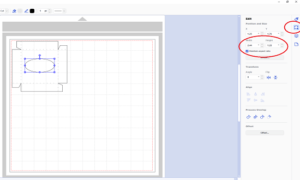
Stay in the “Edit” panel.
Select the template and the shape.
Click one center tab.
Click the other center tab.
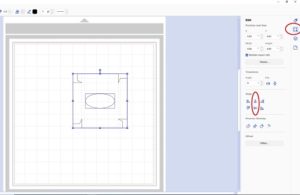
Keep the template and shape selected.
Right click your mouse.
Select “Group.”
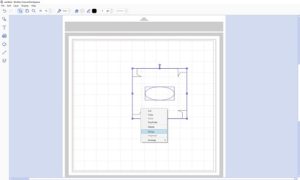
Cut your templates as usual.
Remove the templates and assemble according to Basic SVG Box Template Assembly Instructions.
How to Video Using Sure Cuts A Lot
This is an old video, but the basics are the same.
How to Create a 3D Tissue Box Using a Printer
- Find the box and lid size you want. (Make sure the template will fit a standard printer, unless you have a wide format printer. The paper size required for each template is listed in the product description.)
- After placing your order, send a request for your file to be converted to PDF or PNG free of charge.
- Print the templates.
- Cut the templates with scissors.
- Cut any shape you like out of the center of the lid.
- Assemble the templates according to the instructions for the template style you received. (Basic SVG Box Template Assembly Instructions)
- Fill the base with tissues.
Check out the sets ready to purchase.
SVG Tissue Box Set / FCM included.

SVG Cube Tissue Box Covers / FCM included.

SVG Large Tissue Box Covers / FCM included.

Assembly Instructions for Tissue Box Products available for purchase

Written by Julie Hall
Shopping Cart
BLOG CATEGORIES
- 4th Of July (2)
- Assembly Instructions & Tips (25)
- Christmas (9)
- DIY (22)
- Easter (5)
- FREE (16)
- FREE Printable Planner Stickers (15)
- Halloween (6)
- How To For Brother's Canvas Workspace (22)
- How To For Cricut Users (24)
- How To For Silhouette Users (23)
- Organization (6)
- Valentine's Day (4)